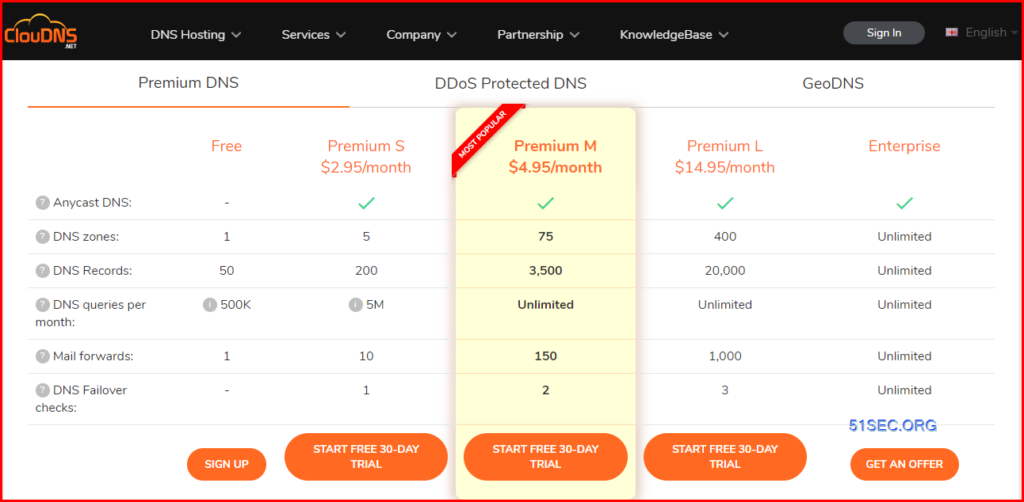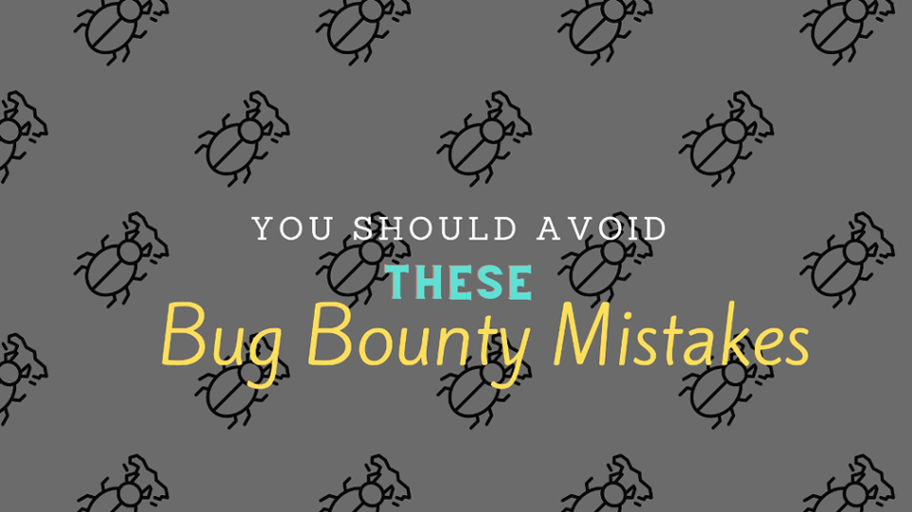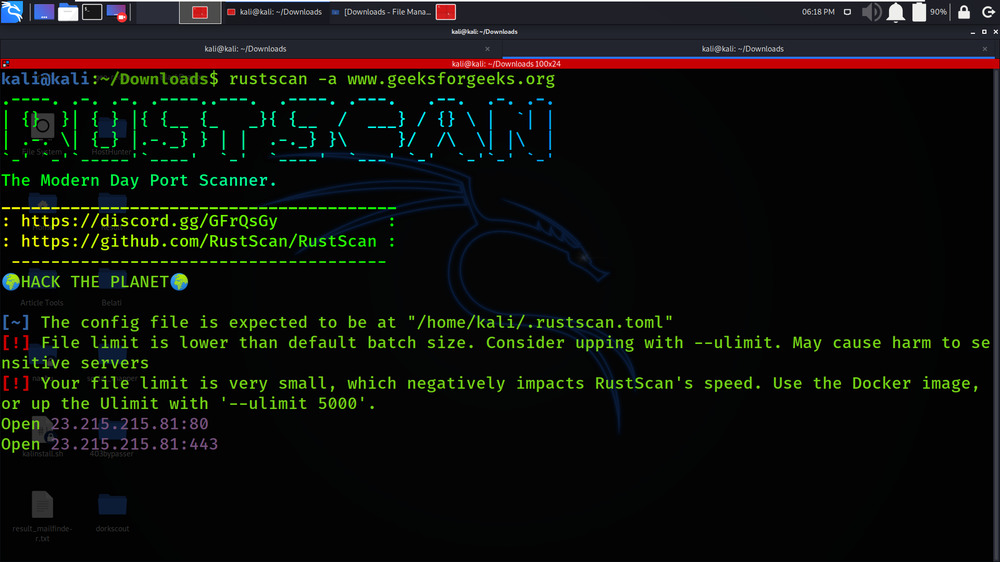This post shows how you can get a free dns domain from cloudns.net and a google site as your website. And it also presents the steps how to integrate them together which make your Google Site to use custom domain you got from cloudns.net.
1 Create zone – free zone
2 Choose your own domain name
3 Four NS records will be created after created your own free domain
4 Create / Manage your own record
+Add new record
5 Verify it from https://dnschecker.org/
Create Your Own Google Site with Custom Domains
1 Publish your Google Site with default url, such as https://sites.google.com/view/51family
2 Click settings icon – > Custom domains
3 Add a new domain
For the first time, it will be asked to verify the domain’s ownership.
Click continue:
You will be asked to add a new txt record for verification.
4 Add Txt record then verify.
It should be done in a minute.
5 Add a new CNAME record into Cloudns.org domain
You will need to wait 10+ minutes for google site to adopt this domain change.
1. Add a site into Cloudflare
2. Enable SSL/TLS Full Encryption
3. Verify Edge Certificate
By default, the edit certificate is not verified. We will need to add two TXT records in to verify them.
Lets go back to Cloudns.net to add those two TXT records.
After you added those two TXT records, Cloudflare verified it then the certificate will become active and managed.
4. Add A record in both CloudFlare and ClouDNS
Why we have to add both, that is because Free Zone has a limitation which say the records can be managed only from our interface.
5. Once we added both records, the actual resolution is handled by Cloudfalre which can be verified by nslookup or dnscheck
If DNS resolved by ClouDNS, that will show actual A record ip address as show below
C:\Users\User>nslookup
Default Server: UnKnown
Address: 192.168.2.8
> www.itpro.cloudns.org
Server: UnKnown
Address: 192.168.2.8
Non-authoritative answer:
Name: www.itpro.cloudns.org
Address: 1.2.3.4
>
But once DNS records resolved by Cloudfalre, it will show Cloudflare ip addresses.
If there is an issue, check DNSSEC if has been enabled on Cloudflare.
You will need to make sure that DNSSEC is enabled in Cloudflare and that you have created the matching DS record in your delegation at Cloudns.