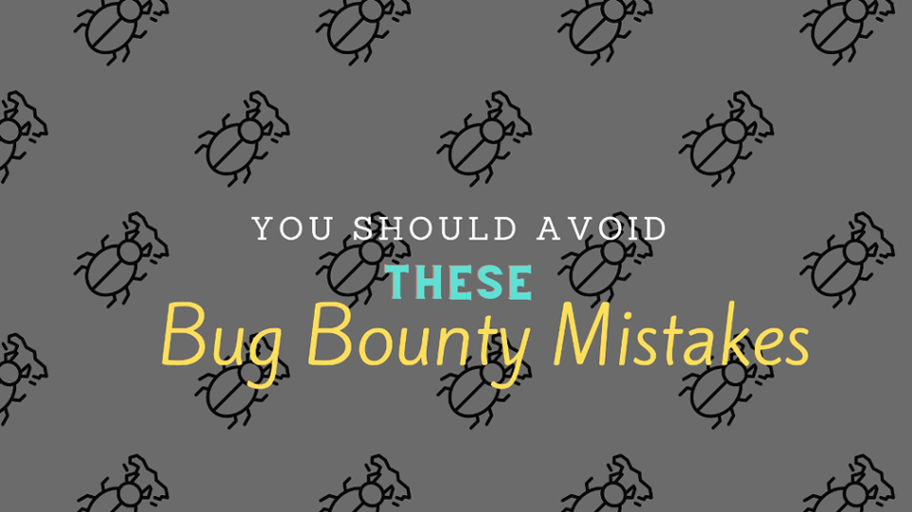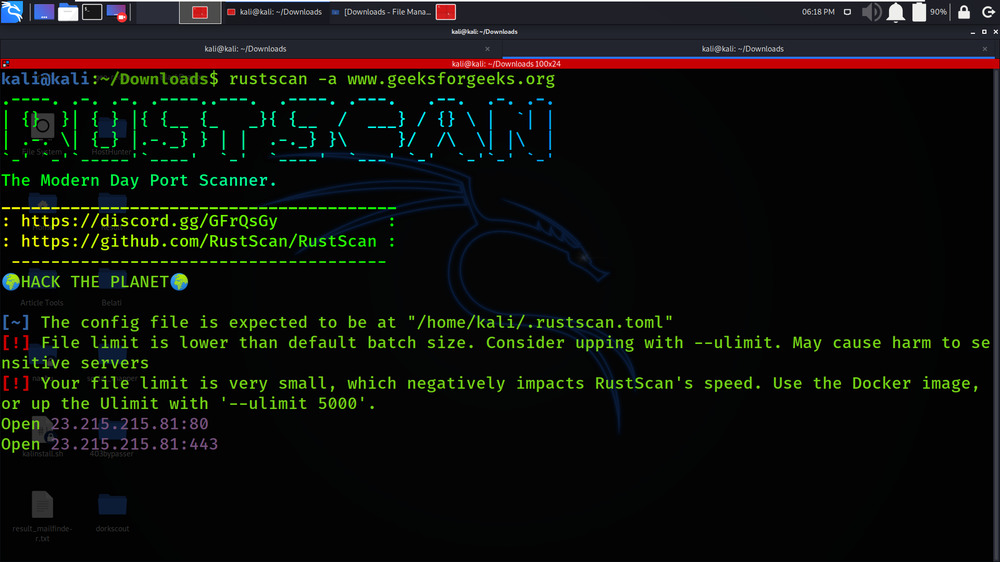For many of us, the path to the smart home starts with a simple problem. You lock yourself out of the house one too many times, so you buy a smart lock. You want to change the temperature without getting out of bed, so you get a smart thermostat. You always forget to turn the porch lights off, so you buy a smart switch that automates them. For most people, that’s as far as it goes and as far as it needs to go.
But other people see a temperature sensor and a smart plug, or a light switch and a smart bulb on different circuits, plus a platform that lets them talk to each other, and think, “Ah, I could go wild with this. Why shouldn’t the lights come on automatically when I walk into a room? Why can’t my bed be perfectly toasty every night? What if I could hit the light switch twice to turn on a different lamp?”
Not everyone at The Verge fits into the latter category, but some of us do. Here are some of our favorite smart home automations. (Note that Home Assistant is a recurring theme; while all smart home platforms now support some level of automation, Home Assistant’s flexibility is unmatched.)
The perfect morning shower routine
Jennifer Pattison Tuohy, smart home reviewer
I use dozens of automations throughout my home to make things run smoothly. Motion sensors turn lights on and off, Good Morning and Good Night routines wake up and close down my home (lock doors, lower shades, adjust thermostats), and a Movie Night routine sets the scene for an evening of relaxation.
I also put my smart home to work caring for my pets. One automation using a camera feeds my cat when he approaches his food bowl (limited to twice a day). On hot days, a climate sensor turns on the sprinklers for my chickens. And I even use smart security cameras as a digital pet door
But my Morning Shower routine is my favorite. Most newer Echo Dots and smart displays can listen for sounds — water running, a dog barking, an appliance beeping, snoring, or a baby crying — and use them to trigger an automation. When the Echo Dot Clock in my bathroom hears running water between 5:30 and 8AM, it announces the date and weather and plays NPR for 20 minutes at a set level. After 20 minutes, it tells me the time, which is handy if I’m running late.
I have the same routine set up in my children’s bathroom, and it has proved hugely helpful in getting them out of the bathroom on time, with the bonus that they’re very clued in on current events. (I have yet to let them pick their own radio station.)
A warm bed on a cold night
Jon Porter, senior news reporter
With energy prices so high recently, I’ve been looking for more efficient ways to heat my home. That meant buying a heated mattress topper to keep me warm at night and avoid the need to heat my whole bedroom. And I’ve been using Home Assistant to automate turning it on and off, so I (ideally) never have to get into a cold bed.
It’s a relatively simple setup. When my Tado smart heating system detects that my bedroom is below a certain temperature in the evening, it triggers Home Assistant to turn on the Kasa smart plug that my mattress topper is plugged into. But where it gets tricky is working around the limitations of the mattress topper, which wasn’t designed to be smart or to be controlled remotely. When it gets turned on at the plug, it defaults to full power, and a built-in timer turns it off after an hour.
These constraints mean I’ve had to experiment to get it working right. I’ve had to work out what temperature I want the bed to be when I crawl into it, and then I had to figure out when to turn the topper on so it’s not too hot by the time I actually want to sleep on it. After some trial and error, I’ve settled on triggering the automation once the temperature drops below 15 degrees Celsius, and I give it 45 minutes to cool down so it’s the perfect sleeping temperature for me. Your mileage may vary, obviously.
Automating multiroom audio with the iPhone 15 Pro Action Button
Wes Davis, weekend editor
When Apple announced the Action Button on the iPhone 15 Pro, I was skeptical about the removal of the mute switch, which has long been one of my favorite features of the iPhone. But I was able to map so much of the stuff I do on a regular basis to that button, like setting Apple Home scenes or playing music.
I created a menu that pops up when I press the button, and as time has gone on, I’ve tweaked it to automate a lot of things that would otherwise require an annoying set of swipes, long-presses, scrolls, and taps. That may not annoy most people, but I have the early signs of a hereditary tremor condition that my father has, making some of those actions occasionally mildly difficult to get on the first try.
I get the most mileage out of a “play podcasts” option I added to the menu. When tapped, it queues up my podcasts from wherever they left off, then pops up a list of all the AirPlay 2 targets in my home. I select the ones I want, then tap “Done,” and my podcasts start playing from whichever speakers I chose — which includes a mix of HomePods and speakers with either a WiiM Mini or second-generation AirPort Express connected via aux cable.
I did this all within the iOS Shortcuts app, using the Choose from Menu action to start. Once you fill out the menu with options, it automatically creates nested “folders” under it that you can populate with further actions. You can even add more menus if you want, like navigating a file system!
I love this because it lets me do all of this in as little as two clicks, even from the lock screen. If I wanted — and I may do this eventually — I could easily configure this shortcut with groups of speakers as options, say, if I wanted to only cast to my kitchen and office. I could also add preset volume levels or set lights to turn on in the rooms I know I’ll be moving between while I’m cleaning — or whatever I’m doing that necessitates multiroom podcast listening.
Don’t forget the laundry!
Callie Wright, junior editor, The Vergecast and Decoder
My washer and dryer are far enough away from my main living areas that I can’t always hear the bloops and bleeps they make when they’re done. I also have ADHD and don’t always remember to check on them. So I rigged my home automation system to know when they’re running and when they stop and bug me until I unload my washer so I don’t forget my clothes in there and let them get all mildewy.
My non-smart Samsung washer is plugged into an Aqara smart plug that monitors the power draw. Once it goes above 10 watts, Home Assistant knows it’s running, and when it drops below 10 watts for more than five minutes, Home Assistant knows it’s done. This triggers a notification on my Alexa speakers that goes off every 15 minutes until I open the washer door, which has a contact sensor attached. The Echo speaker in my laundry room tells me, “Yay, you did it!”
Since my dryer uses a 50-amp plug, I can’t monitor its power draw in the same way, so I attached a temperature sensor near the vent. When the vent temperature goes above 90 degrees Fahrenheit, Home Assistant knows the dryer is running, and when the temp drops below 90 degrees Fahrenheit for five minutes, it lets me know. Since there’s no risk of moldy clothes, there’s no passive-aggressive recurring notification set there.
Smarter smart switches
Chris Grant, group publisher, Polygon and The Verge
I often criticize smart home tech as moving switches from your walls to your phones, when the whole “switches on the wall” thing has worked out okay for over a century. But what if you could use those same wall switches to do more than just turn a light off and on? Enter: your old friend, the double (or triple!) tap.
With certain compatible switches, you can use those alternative inputs to trigger different automations, and this works for both the down and up actions. This is most commonly used to turn on a group of lights instead of just the light hardwired to the switch. For example, a single click up turns on a ceiling light, but a double click up turns on the ceiling light plus a lamp wired to a smart outlet. Another example: one click down turns off the lights, but a double click dims the lights and turns the fireplace on. Cozy!
My smart home platform of choice is Home Assistant, but I’ve also used this feature on a SmartThings house with no issues. In Home Assistant, I usually search the “Blueprints Exchange” forums for my brand of switch plus “double tap” and then just drop in the variables I want to change. I use these affordable UltraPro Z-Wave rockers, which are just rebadged GE / Jasco switches, but others swear by the Inovelli series of switches. In SmartThings, I just set the input to “Toggled down 2 times” or “Toggled up 2 times,” depending on the action.
I also have a couple of Ikea’s new Rodret remotes, which use AAA batteries so I can place them anywhere and are supported in Home Assistant via this Blueprint, including a double click. I’ve found that once I rewired my brain to expect light switches to enable various automations, it’s very difficult to go back. But that said, the ones we use the most often are the simplest:
- A double click up and down, in various rooms, to control a lighting group instead of a single light. In one room, we set it so when the single switch-controlled light is on, it’s bright, but when turned on in a group, they’re dimmed appropriately.
- A triple click at the switch near our front door turns off all the lights in the house — or at least all the lights I have connected to Home Assistant. This could also be used to automate a Goodbye routine, which could arm an alarm panel, lock any other doors in the house, and make sure a garage is closed… all stuff for my punch list.
- A double click up on the Rodret remote triggers a Bedtime scene in the kids room. That scene includes: lowering the blinds, turning on the humidifier in the winter, and turning the ceiling light off and the bedside lamps on. This scene is usually triggered automatically during the school week, but on the weekends, we leave it off to provide some flexibility. A double click down turns off both lights.