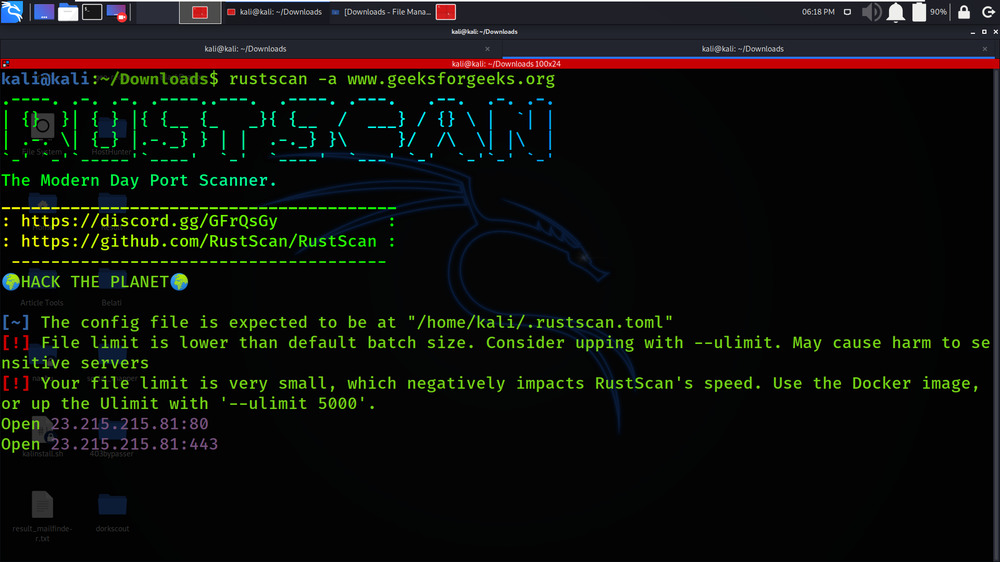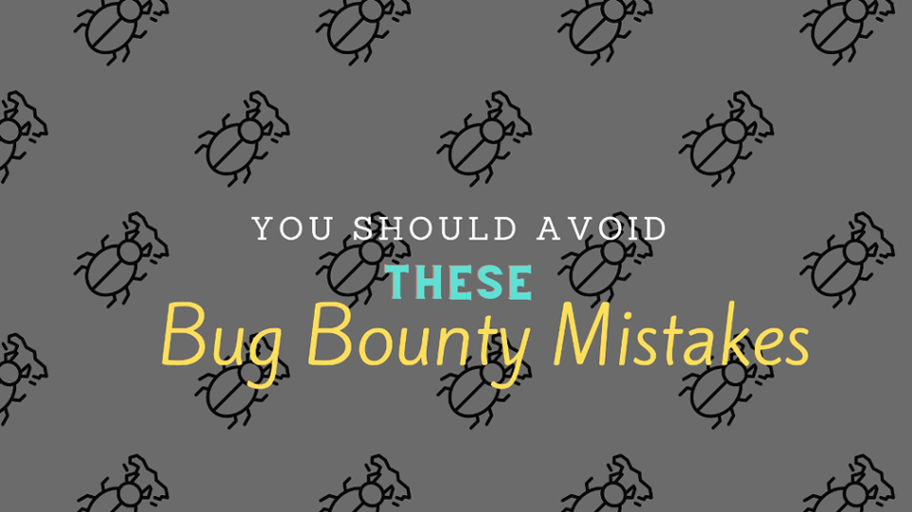In the realm of cybersecurity, network scanning tools are essential for reconnaissance and vulnerability assessment. RustScan, a modern network scanner developed in Rust, stands out with its high-speed performance, user-friendly interface, and versatility. This guide delves into RustScan, comparing it with traditional tools like Nmap, and provides insights into setting up and effectively using RustScan for network analysis.
Key Takeaways
- RustScan excels in speed and efficiency due to its multithreaded architecture and optimized algorithms, outpacing tools like Nmap.
- The tool offers a user-friendly experience with an intuitive interface and simplified command structure, making it accessible to users of varying expertise.
- RustScan’s versatility allows for a wide range of scanning options, from basic port scans to advanced service enumeration, with extensive customization through flags.
- Installation of RustScan is flexible, supporting both Docker-based and standalone methods, with straightforward configuration steps.
- RustScan’s output can be tailored for analysis, including a ‘greppable’ format, enhancing its utility for cybersecurity professionals in various scenarios.
Understanding RustScan’s Unique Features

Optimized Performance and Speed
RustScan’s architecture is designed to maximize efficiency, making it one of the fastest network scanning tools available. Its speed is a direct result of Rust’s performance-oriented nature, which includes features like zero-cost abstractions and move semantics. This allows RustScan to execute scans with a minimal performance overhead, translating into faster scan times for users.
RustScan achieves its speed by employing asynchronous scanning techniques, which enable it to handle thousands of ports at once without significant resource consumption. This is particularly advantageous for large-scale network analysis where time is of the essence. The tool’s ability to quickly provide results can be a critical factor in time-sensitive security assessments.
The streamlined performance of RustScan not only enhances the user experience but also provides a competitive edge in operational environments where rapid reconnaissance is crucial.
Below is a list of RustScan’s performance features that contribute to its optimized speed:
- Asynchronous scanning capabilities
- Advanced port scanning algorithms
- Reduced CPU and memory usage compared to traditional tools
- Customizable scan rates to balance speed and network impact
User-Friendly Interface and Accessibility
RustScan’s commitment to user accessibility is evident in its intuitive interface and simplified command structure. This design philosophy ensures that individuals with varying levels of technical expertise can utilize the tool effectively, making it a go-to choice for both beginners and seasoned professionals. The ease of use is a significant advantage, as it minimizes the learning curve typically associated with network scanning tools.
The interface of RustScan is not only user-friendly but also highly customizable, allowing users to tailor their scanning experience according to their needs. Below is a list of features that contribute to its accessibility:
- Streamlined command syntax for quick execution
- Clear and concise output format for easy interpretation
- Customizable flags for detailed scanning control
- Integration with other tools for extended functionality
RustScan’s efficiency and user-centric design do not compromise on performance, ensuring that scanning tasks are completed swiftly without excessive resource consumption.
Versatility in Network Scanning
RustScan’s versatility is one of its most compelling features, enabling a broad spectrum of network scanning capabilities. It offers a range of features and customization options, allowing users to tailor their scans to specific requirements. From basic port scanning to comprehensive service enumeration, RustScan adapts to the complexity of the task at hand.
RustScan can be seamlessly integrated into existing workflows, providing a flexible tool for both quick assessments and in-depth network analysis.
The tool’s adaptability is evident in its support for various scanning techniques:
- Range scanning with the
-rflag to specify a particular set of ports. - Service version scanning using the
-sC -sVflags for detailed information on services running on open ports. - Subnet scanning to evaluate multiple IP addresses within a network by appending
/24to the base IP. - Greppable output with the
-gflag, which simplifies parsing and analysis of scan results.
Setting Up RustScan for Network Analysis

Installation Requirements
Before diving into the installation process of RustScan, it is crucial to understand the prerequisites that ensure a smooth setup. RustScan’s efficiency stems from its compatibility with a wide range of systems, which includes various Linux distributions, macOS, and Windows. However, to fully leverage its capabilities, certain system requirements must be met.
The following list outlines the basic installation requirements for RustScan:
- A compatible operating system (Linux, macOS, Windows)
- Sufficient system privileges to install and run network scanning tools
- An up-to-date version of Rust, as RustScan is built with the Rust programming language
- Network access for scanning purposes
It is also recommended to have a basic understanding of network scanning concepts and familiarity with command-line operations. This knowledge will be instrumental in effectively utilizing RustScan for network analysis tasks. Additionally, for those opting for a Docker-based installation, Docker must be installed and properly configured on the system.
Docker-Based Installation Process
Following the Docker-based installation, users may opt for a standalone installation of RustScan. This method is particularly advantageous for those who prefer a more traditional installation approach or do not wish to use Docker.
To begin, install RustScan using Cargo, the Rust package manager. Start by installing Cargo with the command apt install cargo. Once Cargo is installed, RustScan can be easily added with cargo install rustscan. It is essential to ensure that the Cargo binary directory is included in your system’s PATH. For instance, you can add /root/.cargo/bin to the PATH by modifying your shell’s configuration file, such as .zshrc or .bashrc.
The standalone installation provides a streamlined setup process, allowing users to quickly deploy RustScan without the overhead of Docker.
Remember to verify the installation by running rustscan --version. This command should return the current version of RustScan, confirming that the installation was successful. For detailed usage instructions and to explore the full potential of RustScan’s features, refer to the official documentation or community guides
.
Standalone Installation and Configuration
Standalone installation of RustScan is a straightforward process, primarily involving the Rust package manager, Cargo. To begin, ensure that Cargo is installed on your system by executing apt install cargo. Once Cargo is installed, RustScan can be installed with the command cargo install rustscan. It is essential to add the Cargo binary path to your system’s PATH environment variable to access the RustScan command from any terminal session. This can be done by appending export PATH="$HOME/.cargo/bin:$PATH" to your shell configuration file, such as .bashrc or .zshrc.
After installation, RustScan is ready for use. Its standalone nature means it can be executed without the need for containerization, providing a lightweight and flexible option for network analysis. The following list outlines the basic steps for a successful standalone installation:
- Install Cargo with
apt install cargo. - Install RustScan using
cargo install rustscan. - Add Cargo’s binary directory to PATH with
echo 'export PATH="$HOME/.cargo/bin:$PATH"' >> ~/.bashrc(or.zshrc). - Reload the shell configuration with
source ~/.bashrc(or.zshrc).
RustScan’s standalone installation offers the advantage of a quick setup, allowing users to dive into network scanning tasks without the overhead of additional software.
Mastering RustScan Usage

Basic Port Scanning Commands
RustScan simplifies the process of port scanning with its straightforward command-line syntax. To initiate a basic scan, the -a flag is used followed by the target IP address, for example, rustscan -a 192.168.1.7. This command performs a comprehensive scan of all TCP ports, providing a quick overview of the network’s open ports.
For more targeted scans, RustScan allows the specification of individual or ranges of ports using the -p and -r flags respectively. For instance, scanning ports 21, 22, and 23 can be achieved with rustscan -a 192.168.1.7 -p 21,22,23, while a range scan from port 21 to 50 is conducted with rustscan -a 192.168.1.7 -r 21-50.
Adjusting the ulimit for file descriptors can significantly enhance the scan’s performance, especially for large-scale scans. The --ulimit flag can be set to a value like 5000 to expedite the scanning process. An example command would be rustscan -a 192.168.1.7 --ulimit 5000.
RustScan also supports advanced scanning options such as default script scans and service version detection with the -sC -sV flags. Additionally, the -g flag enables a greppable output format, which is particularly useful for parsing and analysis.
Understanding and utilizing these basic commands is the first step towards mastering RustScan for efficient network analysis.
Advanced Scanning Techniques
Beyond the basics, RustScan’s advanced scanning techniques offer a deeper level of network analysis. Users can leverage RustScan’s flags to customize scans for specific needs, such as adjusting the rate of requests or scanning for particular services. For instance, the --ulimit flag can be used to control the number of parallel scans, optimizing performance on different systems.
Advanced users can combine RustScan with other tools to create a more comprehensive scanning strategy. By piping RustScan’s output into tools like Nmap, one can perform detailed service version detection and script scanning. This synergy allows for a layered approach to network security, where RustScan’s speed sets the stage for the thorough analysis capabilities of subsequent tools.
RustScan’s versatility extends to its ability to handle large networks with ease. Its efficient use of resources ensures that even expansive scans are completed in a timely manner without overwhelming the system.
To fully exploit RustScan’s potential, familiarize yourself with the various flags and their functions. Below is a list of some commonly used flags for advanced scanning:
--accessible: Targets only accessible hosts.--ulimit: Controls the concurrency level.--rate: Specifies the rate of packets sent per second.--scripts: Enables default Nmap scripts.--scan-order: Defines the order of port scanning.
Interpreting RustScan Output
Interpreting the output from RustScan is crucial for understanding the security posture of the scanned network. The greppable output format (-g flag) is particularly useful for parsing and analysis, as it presents data in a way that can be easily filtered and examined. For instance, when scanning a range of IP addresses, the -g option simplifies the process of identifying open ports across multiple hosts.
RustScan’s accessible mode (--accessible flag) is designed to enhance usability for individuals with visual impairments. This mode avoids ASCII art and large blocks of text, which can be cumbersome when using screen readers. It’s a testament to RustScan’s commitment to accessibility without compromising on functionality.
The versatility of RustScan’s output options ensures that users can adapt the tool to various analysis workflows, from quick overviews to detailed service version scans.
For a more targeted scan, the -r flag allows users to specify a precise range of ports, while the -sC and -sV flags enable default script scanning and service version detection, respectively. These flags provide a deeper insight into the services running on each open port, which is essential for thorough network analysis.
Comparative Analysis: RustScan vs. Nmap

Speed and Efficiency Benchmarks
When it comes to network scanning, speed and efficiency are paramount. RustScan stands out with its remarkable speed, outpacing traditional tools like Nmap in head-to-head comparisons. This is achieved through RustScan’s asynchronous scanning approach, which allows it to handle thousands of ports at a time without overwhelming the target system.
RustScan’s efficiency is not just about raw speed; it’s also about the judicious use of system resources, ensuring that scans are completed with minimal impact on the network and host machine.
The following table illustrates RustScan’s performance against Nmap in a typical scanning scenario:
| Tool | Ports Scanned | Time Taken | System Load |
|---|---|---|---|
| RustScan | 65535 | 45s | Low |
| Nmap | 65535 | 600s | Moderate |
This data underscores RustScan’s capability to deliver comprehensive scans in a fraction of the time, making it an invaluable tool for security professionals and network administrators.
Feature Set and Customization Options
RustScan’s feature set extends beyond the basic capabilities of traditional port scanners, offering a high degree of customization to fit the needs of various network analysis scenarios. The tool’s flexibility allows users to tailor their scanning process with a multitude of flags and options, enhancing the efficiency and precision of their network audits.
- Optimized Defaults: RustScan comes with sensible defaults that provide good performance for most use cases.
- Adaptive Scanning: Users can adjust the scan rate to balance speed and accuracy.
- Scriptable Scans: Integration with scripting engines enables automated and complex scanning routines.
- Output Customization: Multiple output formats are available, including CSV, JSON, and simple lists, for easy integration with other tools.
RustScan’s customization options empower users to conduct thorough and targeted network analysis, ensuring that the scanner adapts to the network rather than the other way around. This adaptability is crucial for security professionals who require a tool that can keep pace with the dynamic nature of network environments.
Use Cases and Applicability
RustScan serves as a versatile tool in the realm of network security, catering to a wide array of use cases. Its rapid scanning capabilities make it an indispensable asset for security professionals and developers alike. The tool’s applicability extends from routine network audits to more complex tasks such as vulnerability assessment and incident response.
RustScan’s efficiency and ease of use allow it to integrate seamlessly into various stages of the security workflow, from initial reconnaissance to in-depth analysis.
The following list outlines some of the common applications of RustScan in the field:
- Accelerated network mapping to identify active hosts and open ports
- Integration with other security tools for enhanced analysis
- Automation of repetitive scanning tasks in large-scale environments
- Assisting in compliance checks by quickly identifying service versions
RustScan’s adaptability is further evidenced by its compatibility with a range of command line utilities, which broadens its utility in diverse operational contexts.
Leveraging RustScan Flags for Enhanced Scanning

Comprehensive TCP Port Scans
RustScan’s -a flag is pivotal for conducting comprehensive TCP port scans across an entire network. By using this flag, RustScan attempts to scan all 65,535 TCP ports on a target machine, providing a thorough overview of all potential entry points. The ability to scan every port quickly is one of RustScan’s most significant advantages over traditional scanning tools.
To enhance the efficiency of comprehensive scans, RustScan allows the adjustment of ulimit values with the --ulimitflag. This is particularly useful for large-scale scans where the default file descriptor limit may be insufficient. For example, setting --ulimit 5000 can substantially speed up the scanning process.
When defining specific ports or ranges, the -p and -r flags come into play. These flags enable targeted scanning, which can be crucial for focused security assessments or when time is a limiting factor.
Below is a succinct representation of RustScan flags used for comprehensive TCP port scans:
| Flag | Description |
|---|---|
-a | Scan all TCP ports |
--ulimit | Adjust file descriptor limit |
-p | Define specific ports to scan |
-r | Scan a specified range of ports |
Range and Service Version Scanning
RustScan simplifies the process of conducting range and service version scans, which are crucial for identifying open ports and the services running on them. To perform a range scan, the -r flag is used, allowing for a specific range of ports to be targeted. For instance, scanning ports 21 through 50 is executed with the command rustscan -a 192.168.1.7 -r 21-50.
Service version scanning is equally straightforward with RustScan. By using the -sC -sV flags, users can initiate a default script scan alongside a service version scan, providing detailed information about the services detected on the scanned ports. The command rustscan -a 192.168.1.7 -- -sC -sV initiates this comprehensive scan.
RustScan’s ability to scan entire subnet IP addresses, such as rustscan -a 192.168.1.0/24, extends its versatility, making it an indispensable tool for thorough network analysis.
The output of these scans can be made more accessible for parsing and analysis by enabling the greppable output format with the -g flag. This feature is particularly useful when dealing with large datasets or integrating scan results into other tools for further examination
.
Greppable Output for Analysis
RustScan’s greppable output is a powerful feature for users who need to parse and analyze scan results programmatically. By using the -g flag, RustScan formats the output in a way that is easily greppable, which means it can be filtered and processed using standard Unix tools like grep, awk, or sed. This is particularly useful for integrating RustScan into automated workflows or for processing large amounts of data.
The greppable output simplifies the extraction of specific information from the scan results. For instance, you can quickly identify open ports, the corresponding services, or filter out specific IP addresses. The output is structured in a key-value format, making it straightforward to isolate the desired data.
The accessibility of RustScan’s output is further enhanced with the –accessible flag, which turns off ASCII art and reduces large blocks of text, aiding users with screen readers.
When dealing with a large network, the ability to parse and analyze data efficiently becomes crucial. The greppable output feature of RustScan ensures that the data is not only accessible but also tailored for quick analysis and integration into other tools or systems.
Conclusion
In summary, RustScan stands out as a powerful and efficient network scanning tool that is redefining the landscape of cybersecurity reconnaissance. Its rapid scanning capabilities, intelligent resource management, and user-friendly interface make it an indispensable asset for security professionals.
With the ability to tailor scans to specific needs and the ease of integration into various environments, including Docker, RustScan proves to be a versatile solution for identifying vulnerabilities and securing networks. As we have explored its features, usage, and advantages over traditional tools like Nmap, it is clear that RustScan is more than just a port scanner; it is a modern-day necessity for robust network analysis and security auditing.