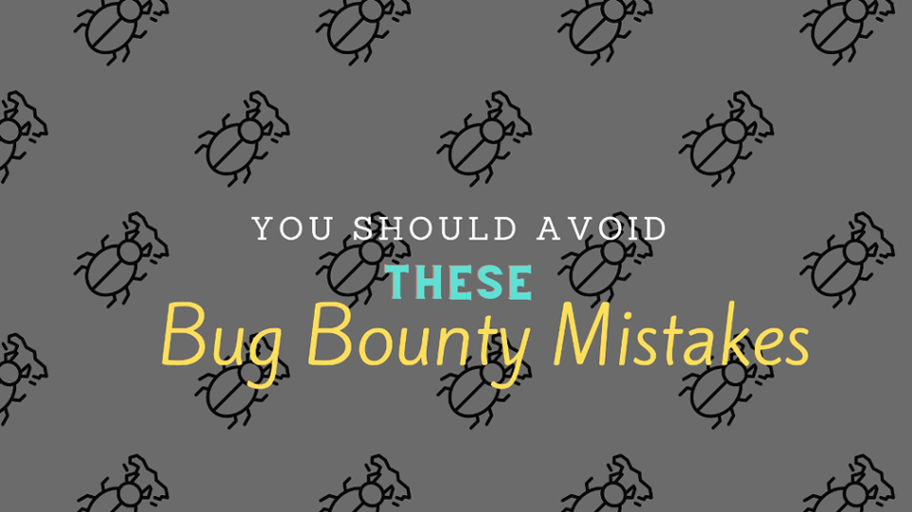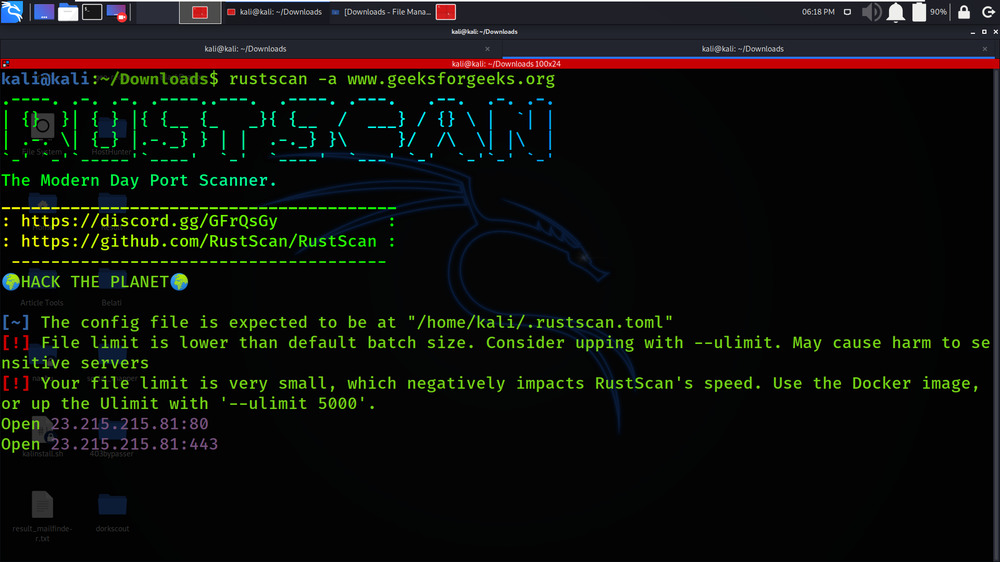There are lots of Chinese DOS games in 1980s – 1990s. The Github page (https://github.com/rwv/chinese-dos-games) collected them and created a docker image to simplify the steps to bring them up into a website. You even can create your own website with just a couple of simple commands.
In this post, I am going to go through those steps in 5 minutes and show you how simple it is.
Screenshots
Installation Steps in Docker Playground
$ virt-what
hyperv
docker
$ sudo apk update
fetch https://dl-cdn.alpinelinux.org/alpine/v3.16/main/x86_64/APKINDEX.tar.gz
fetch https://dl-cdn.alpinelinux.org/alpine/v3.16/community/x86_64/APKINDEX.tar.gz
v3.16.2-203-g16a4499ea3 [https://dl-cdn.alpinelinux.org/alpine/v3.16/main]
v3.16.2-202-ge26245aea1 [https://dl-cdn.alpinelinux.org/alpine/v3.16/community]
OK: 17053 distinct packages available
[node1] (local) [email protected] ~
$ sudo apk add git
OK: 395 MiB in 156 packages
[node1] (local) [email protected] ~
$ git --version
git version 2.36.2
[node1] (local) [email protected] ~
$
Note: If you are using PWD (Play with docker), the copy shortcut key is ctrl+insert, paste is ctrl+shift+v or ctrl+insert.
###############################################################
# WARNING!!!! #
# This is a sandbox environment. Using personal credentials #
# is HIGHLY! discouraged. Any consequences of doing so are #
# completely the user's responsibilites. #
# #
# The PWD team. #
###############################################################
[node1] (local) [email protected] ~
$ df -m
Filesystem 1M-blocks Used Available Use% Mounted on
overlay 10240 0 10240 0% /
tmpfs 64 0 64 0% /dev
[node1] (local) [email protected] ~
We got 10G to play in this Docker Playground.
1 Create installation folder:
2 Create Own Security Policies
The all games will be about 36G. It will be too big for a docker image.
So there are two different ways to install it.
Method 1: using default docker image which only has about 40 games. The docker image size is about 600MB.
The docker compose file is:
Once done, you can type “docker compose up -d” to bring it up.
Here are all games:
游戏列表
Of course, if you don’t like docker compose file, you can use following one command to bring this game docker up :
docker run -d --name dosgame -p 8090:262 oldiy/dosgame-web-docker:latest
3 Method 2 : Install all games.
If your spare hard drive size is more than 36G, then you can try to install all 1989 games by downloading them.
The docker compose file will be:
You will need to manually download the game using following commands:
If there is no python or git, you might also need to run following commands to install them:
- apt update -y
- apt install git -y && apt install python3 -y
4 Check game files
After completed download, you can check file numbers using this command:
The total number should be 1898
You also can use du command to check:
Check total file size. It should be 36G:
5 Bring up the game
or
Installation Pre-requirements
Free resources you might need to complete this docker project:
Pre-installed services:
- Docker,
- apt update
- apt install docker.io
- apt install docker-compose
- apt upgrade docker.io
- mkdir /root/data/docker_data/<docker_name>
- Docker-Compose (Using Ubuntu OS for the commands)
- Docker-compose down
- Optional command : use following command to backup your Docker data. You might need to change your folder name based on your docker configuraiton
- cp -r /root/data/docker_data/<docker_name> /root/data/docker_data_backup/<docker_name>
- docker-compose pull
- docker-compose up -d
- docker image prune
- Portainer (Optional)
- docker volume create portainer_data
- docker run -d -p 9000:9000 –name portainer –restart always -v /var/run/docker.sock:/var/run/docker.sock -v portainer_data:/data portainer/portainer-ce:latest
- Install some applications: apt install wget curl sudo vim git (Optional)
- aapanel with Nginx (Optional)
- Nginx Proxy Manager (Optional)
- Install screen (Optional)
- Install screen (Depends on the Linux Distribution if it came pre installed or not) : yum install screen
- Initiate a Screen : screen or screen -S <screen name> <command to execute>
- Detach from the screen : “CTRL+A,D” not “CTRL+A+D”
- List all the screen currently working : screen -ls
- Reattach to a screen : screen -r <session number> or screen -r <screen name>
- Kill specific screen: screen -X -S <screen name> quit
- Kill all screens : pkill screen
Install it from GCP Free VPS
1 Create VPS
2 Install Docker & Docker Compose
3 Install required system services and applications
4 Docker Compose file or Docker Run
docker run -d --name dosgame -p 8090:262 oldiy/dosgame-web-docker:latest
5 Download All games (Optional)
docker run -d --name dosgame -p 8090:262 -v /docker_data/dosgame/games:/app/static/games oldiy/dosgame-web-docker:latest
6 Bring docker up
Videos
![[5 Mins Docker] Create Your Own 80s-90s DOS Gaming Website (1898 Games)](https://hackedyou.org/wp-content/uploads/2024/03/5-Mins-Docker-Create-Your-Own-80s-90s-DOS-Gaming-Website-1024x689.png)