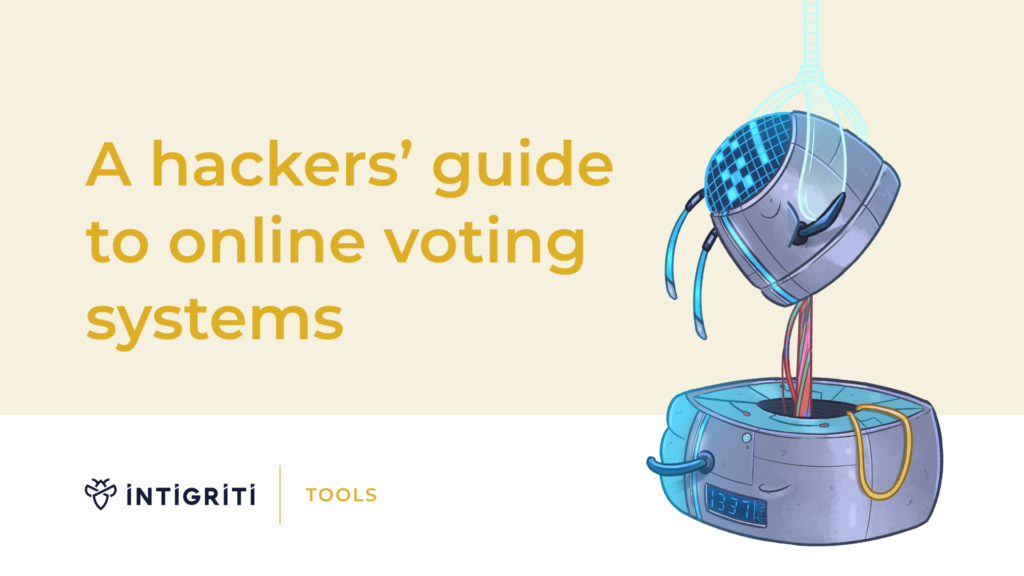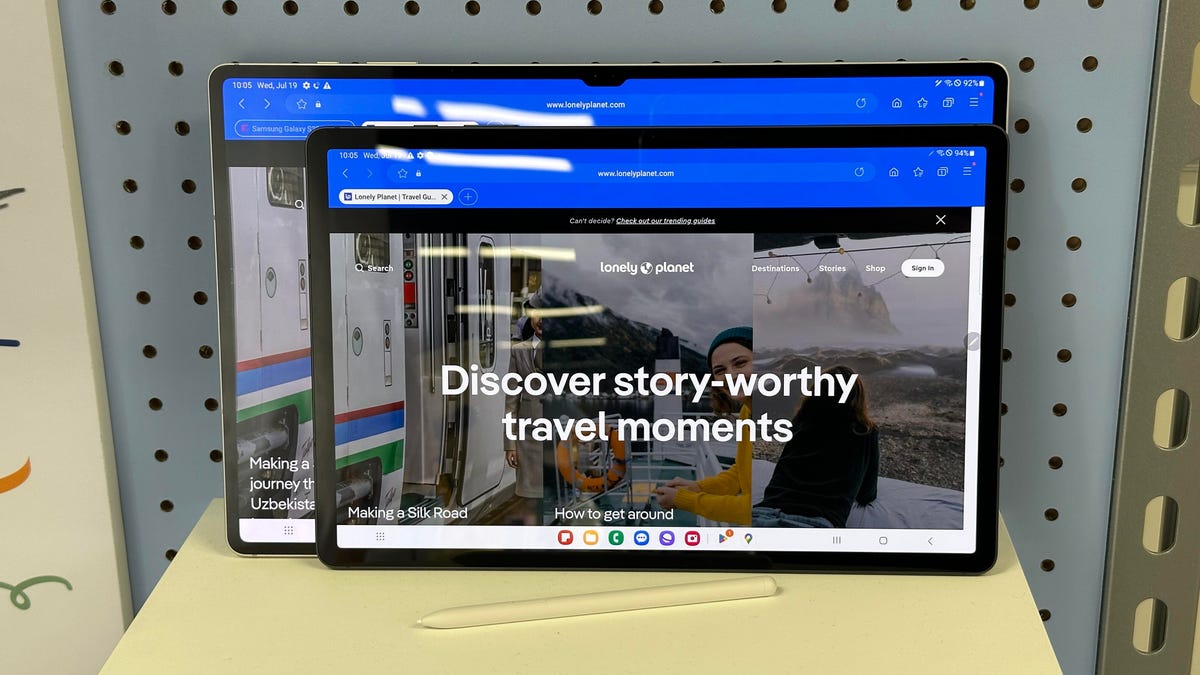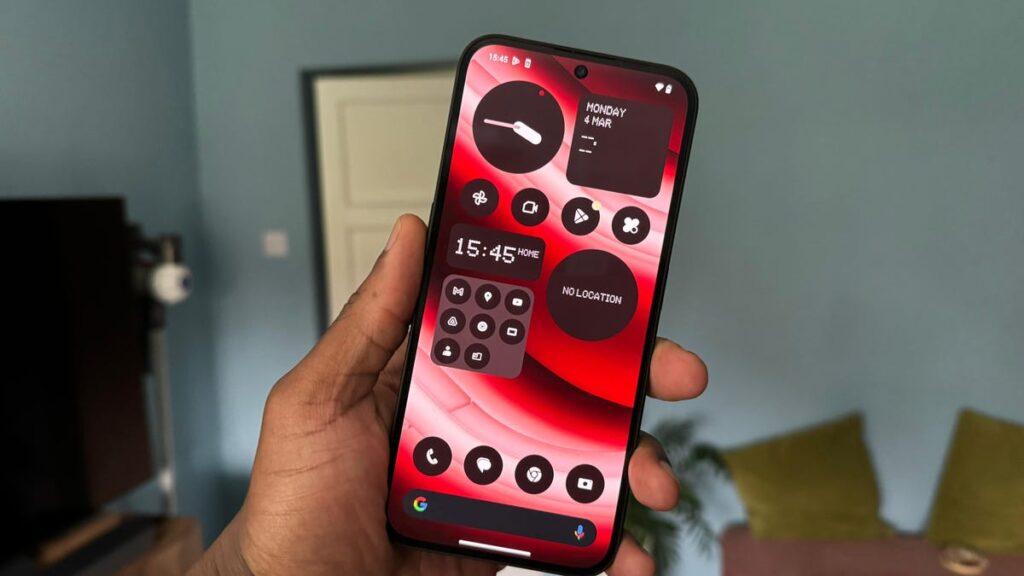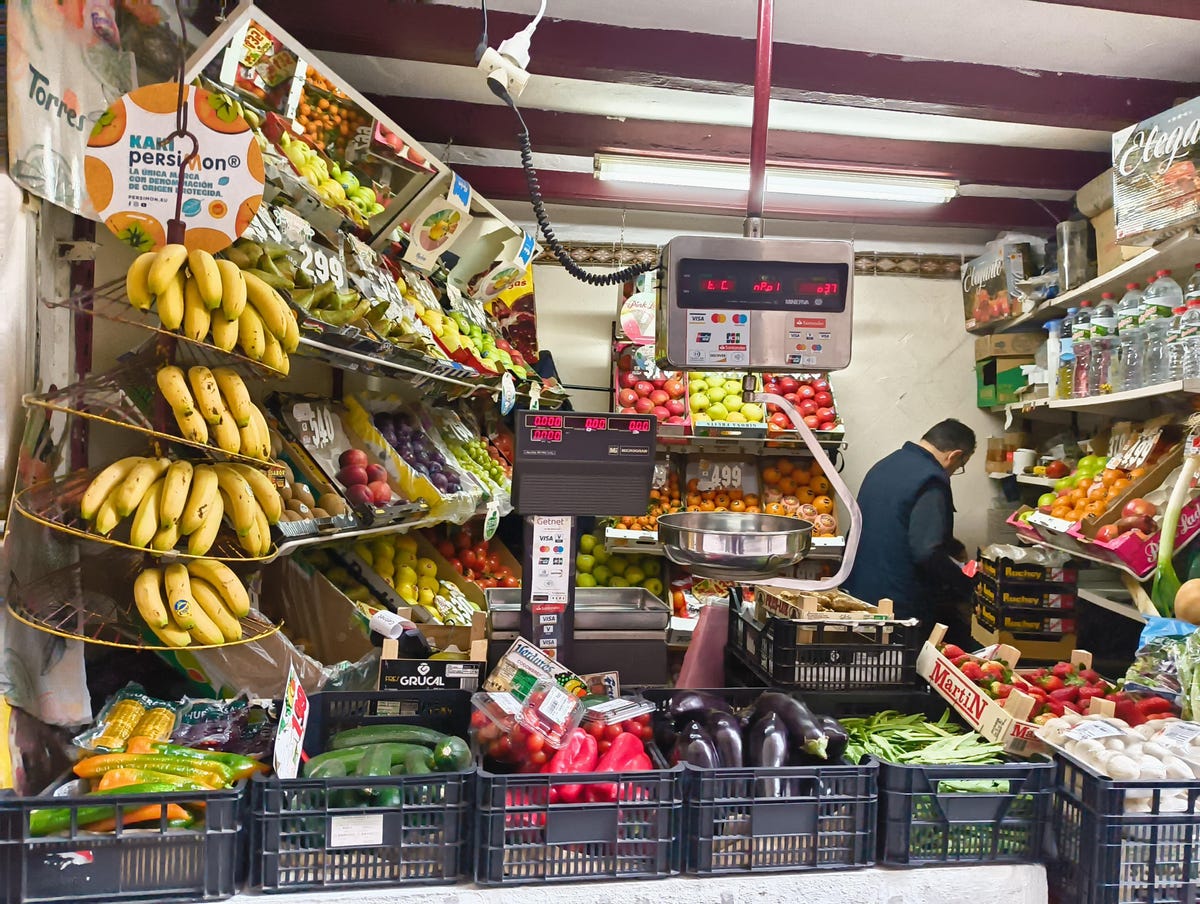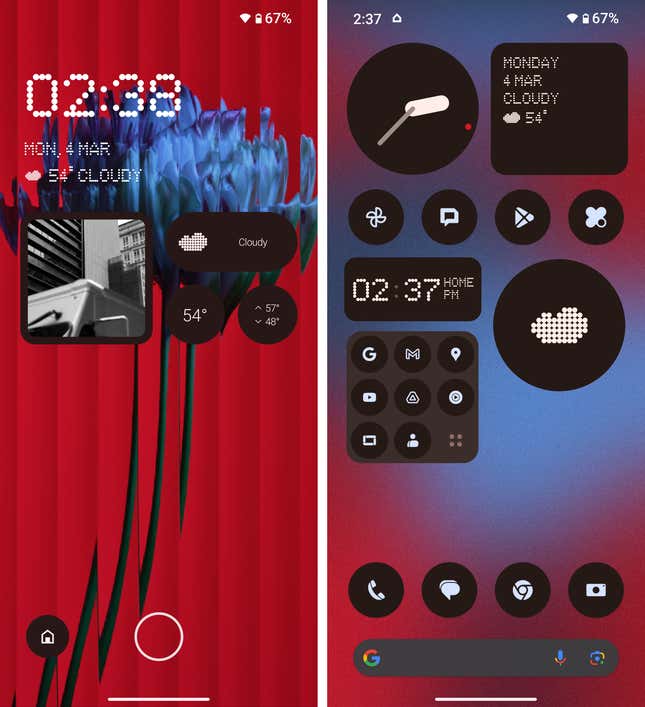Navigating the Network: The Quest for Innocence in a World of Complexity
Welcome to the digital age, where the marvels of self-driving cars and sophisticated AI like ChatGPT grace our everyday lives. Yet, amidst these advancements, a battleground often goes unnoticed, hidden within the layers of our network infrastructures. It’s a world where network teams are the unsung heroes, tirelessly working behind the scenes to keep our digital lifelines seamless and uninterrupted. Today, I want to take you on a journey through Network Observability, a beacon of hope in the relentless quest to avoid outages, understand the impact of change, and quickly and accurately root cause complex situations.
In the intricate dance of troubleshooting network, workload, application, and user issues, the goal is clear but daunting: prevent changes that would cause outages and cut down the time it takes to prove the network isn’t the culprit. Picture this: the network is the usual suspect in the courtroom of digital operations, guilty until proven innocent. This challenge becomes a Herculean task when problems arise in the dead of night or are lost in the echoes of the past, leaving network operations (NetOps) teams in a never-ending chase to vindicate their own and their network’s reputation.
But what if there was a way to shift the narrative? To move from a world of reactive scrambles to one of proactive insight and understanding? This is where Network Observability steps in, not just as a tool but as a fundamental shift in how we approach network management.
The Heartbeat of Network Observability
Network Observability is about more than just seeing what’s happening in real-time. It’s about diving deeper, looking back into the past, and even predicting future challenges. It’s about truly understanding the pulse of our networks, deciphering their complex rhythms, and anticipating potential hurdles before they become obstacles.
So, how does Network Observability transform our approach? It stands on three powerful pillars:
Reducing the Time to Detect
Imagine having x-ray vision across your entire network landscape, capturing every whisper between users, applications, devices, and cloud workloads. This isn’t just about visibility; it’s about pervasive, optimal awareness. It’s the foundation of security, the cornerstone of troubleshooting, and the first step in ensuring we’re always in tune with the network’s every change, flap, convergence, and state change.
Reducing the Time to Analyze
With the avalanche of data our networks generate, it’s crucial to channel this information into a centralized reservoir of knowledge—a Data Lake. Here, the fusion of machine intelligence and high-performance analysis takes the stage, sifting through data at lightning speed. It’s not just about collecting information; it’s about weaving a tapestry of insights, uncovering the story behind every anomaly and every interaction, and driving straight to the heart of the matter: is it the network or the application?
Reducing the Time to Remediate
All the insights in the world mean nothing without the agility to act – this is where the rubber meets the road, where swift, precise responses ensure our networks not only detect issues but correct course with minimal disruption. It’s about maintaining the integrity and resilience of our digital ecosystems, ensuring they’re robust enough to withstand whatever comes their way.
/Images%20(Marketing%20Only)/Blog/UNO-Launch-Blog.jpg?width=900&height=456&name=UNO-Launch-Blog.jpg)
UNO: A Beacon in the Dark
Enter Arista’s CloudVisionⓇ Universal Network ObservabilityTM (CV UNOTM) product. CV UNO isn’t just a tool; it’s a guardian, offering risk analysis to preempt unintended consequences from network changes, near real-time impact analysis to detect outages post-change, and the ability to rollback almost instantaneously. But CV UNO’s prowess doesn’t stop there. It’s also about providing network teams with a crystal-clear understanding of the root cause of performance issues, whether they’re lurking in the shadows of the network or hidden within the complexity of applications.
CV UNO stands as a testament to what’s possible when we harness the power of observability. It’s about empowering network teams with the insights and agility they need to navigate the complexities of the digital age. With CV UNO, the mean time to innocence isn’t just reduced; it’s transformed, offering a pathway to vindicate and elevate the network’s role in driving business success.
The Journey Ahead
As we stand on the brink of this new era, it’s clear that the path forward is paved with data, insights, and proactive strategies. Network Observability isn’t just a solution; it’s a journey toward a future where networks are no longer the default culprits but the unsung heroes of the digital age.
So, as we navigate this complex landscape, let’s embrace the power of observability. Let’s empower network operations and engineering teams with the tools, insights, and confidence they need to prove innocence and ensure our networks are robust, resilient, and ready for whatever lies ahead.
In the world of Network Observability, the quest for swift innocence is not just a goal; it’s a reality. And with tools like the CV UNO product leading the charge, we’re not just solving problems; we’re redefining the future of network management.
Navigating the Network: The Quest for Innocence in a World of Complexity Read More »