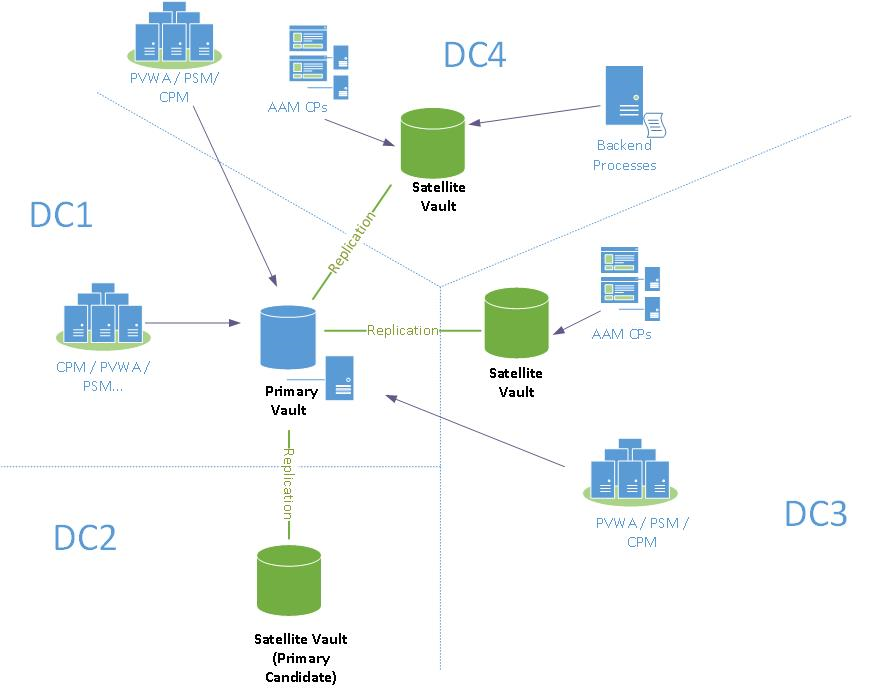Understanding CyberArk CPM
The CPM is installed on a Windows system as an automatic system service called CyberArk Password Manager.
It can be stopped and started through the standard Windows service management tools.
One-time password, exclusive & allow manual change:
– Account is locked when retrieved.
– If user releases manually, the account is set for ResetImmediately=ChangeTask and the CPM will change the password based on the immediate interval.
– If the user doesn’t release manually, CPM will release the account and change the password once the MinValidityPeriod has passed.
Exclusive & allow manual change (without one-time password):
– Account is locked when retrieved.
– If user released manually, we set the account for ResetImmediately=ChangeTask and the CPM will change the password based on the immediate interval.
– If the user doesn’t release manually the account will stay locked.
Exclusive & one-time password (without allow manual change):
– Account is locked when retrieved.
– If user released manually, the password won’t change.
– If the user didn’t release manually the account will be released in the One-time Password cycle.
Exclusive (without one-time password & allow manual change):
– Account is locked when retrieved.
– CPM will never change the password (if you think you are in this mode, but your password changes, you should uncheck AllowManualChange)
One-time password & allow manual change (without exclusive):
– Account is NOT locked when retrieved
– The password WILL change by minValidityTime because we count the time from the last time it was used (not locked) lock. If the policy is set to periodic change, the password will also change in the periodic cycle.
– If the policy is set to periodic change, the password will change in the periodic cycle.
One-time password (without exclusive & allow manual change):
– Account is NOT locked when retrieved.
– The password will NOT change by MinValidityPeriod because the one-time change requires AllowManualChange to be set to “yes”. The account will be found, but ignored (see logs).
– If the policy is set to periodic change, the password will change in the periodic cycle.
Without exclusive, one-time password & allow manual change:
– Account is NOT locked when retrieved.
– The password will NOT change by MinValidityPeriod because both one-time passwords and AllowManualChange are off.
– If the policy is set to periodic change, the password will change in the periodic cycle.
Notes:
-
Any changes to the master policy settings require the refresh interval of the CPM to pass or a restart of the Cyber Ark Password Manager Service
-
Also, check that the PasswordManagerUser has “unlock user” permissions.
The CPM generates unique and highly secure passwords using the password policy and the random password generation mechanism. So, generally, passwords that are managed by the CPM do not require manual intervention.
Passwords are changed by the CPM in the following scenarios:
|
Scenario |
Description |
|---|---|
|
Password expired |
The expiration period is configured in the Master Policy using the Require password change every X days rule. |
|
Request timeframe |
A user requests to connect to an account or display a password (dual-control) for a certain timeframe, and that request is approved. Once the timeframe expires, the password is changed (if the user already released the account, it is changed upon release). |
|
Manual initiation |
If the account is managed by the CPM, when the user clicks Change, an immediate change CPM operation is initiated. |
|
One-time and exclusive passwords |
Passwords that are defined as one-time passwords or that are configured for Exclusive Account mode are changed after every use. These are configured in the Master Policy with the |
|
Account groups |
When the password of an account that is a member of a group is changed, the password values for the entire group are also changed. |
Change passwords
The password change processes determine how frequently passwords are changed and how the changes are initiated. These processes are configured in the
Verify passwords
The password verification processes determine how frequently passwords are verified and how the verification is initiated. These processes are configured in the
Reconcile passwords
The CPM reconciles passwords according to the following Password Reconciliation parameters:
The password reconciliation processes determine how frequently passwords are reconciled and how the reconciliation is initiated. These processes are configured in the
Change password manually by user
You have the following options for changing the password:
|
Action |
Description |
|---|---|
|
Trigger the CPM to change the password |
The account is managed by the CPM. CPM changes the password in both the target machine and in You must have the following Safe member authorizations to initiate a password change:
|
|
Change the password manually only in |
You must have the following Safe member authorizations in the safe where the account is stored: |
“CACPM250E Operation on remote machine on password object safe: <Safe>, Folder: <Folder>,Object: <Object> failed (try #x) with the following error: Error in changepass to user <User> on domain <Domain> (\\Domain). (winRC=2245) The password does not meet the password policy requirements. Check the minimum password length, password complexity and password history requirements.”
Note: https://cyberark.my.site.com/s/article/00001601
The period between 2 password changes is shorter than Minimum Password Age configuration in GPO
\Computer Configuration\Windows Settings\Security Settings\Account Policies\Password Policy
gpedit.msc
The Minimum password age policy setting determines the period of time (in days) that a password can be used before the system requires the user to change it. You can set passwords to expire after a number of days between 1 and 999, or you can specify that passwords never expire by setting the number of days to 0. If Maximum password age is between 1 and 999 days, the minimum password age must be less than the maximum password age. If Maximum password age is set to 0, Minimum password age can be any value between 0 and 998 days.
This policy setting is supported on versions of Windows that are designated in the Applies To list at the beginning of this topic.
Additionally, you can associate a Reconcile account to the platform in order to override the Minimum Password Age by resetting the password.
Understanding CyberArk CPM Read More »